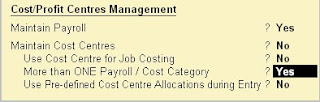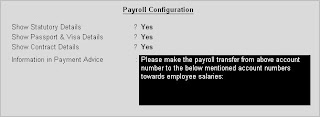Go to Gateway of Tally> Payroll Info. > Pay Heads> Create

1)Enter the Name of the Earning Pay Head.
2)Select Earnings for Employees as the Pay Head Type from the List of Pay Head Types.
3)Select the respective Pay Head Group Earnings from the list for the field Under.
4)Select Yes from the list if you want the Pay head to affect the net salary.
5)The Pay Head name entered in the Name field will appear in this field. You can change the same, if required. The name entered in this field will appear on the payslip.
6)Select Flat Rate from the List of Calculation Types.
7)Select the Calculation Period Type from the list.
8)Based on the Calculation Period Type, you can select and enter the details for Per Day Calculation Basis.
9)Select the Rounding Method from the list if applicable.
10)Accept to save the Pay Head.
Similarly, you can create Earning Pay Heads for HRA, Conveyance and so on..
Creating a Deduction Pay Head
To create a Deduction Pay Head, Professional Tax under Employees’ Statutory Deductions:
Go to Gateway of Tally> Payroll Info.> Pay Heads> Create

1)Enter the Name of the Deduction Pay Head.
2)Select the Pay Head Type from the List of Pay Head Types.
3)Select the Group from the List of Groups.
4)Select Yes from the list if you want the Pay Head to affect the net salary.
5)The Pay Head name entered in the Name field will appear in this field. You can change the same, if required. The name entered in this field will appear on the payslip.
6)Select the Calculation Type from the List of Calculation.
7)On selecting the calculation type to 'As Computed Value, a new field Calculation Period appears which will be set to Months automatically
8)Select On Current Earnings Total from the list to be Computed On.
9)Specify the Slab Rate.
10)Select the Rounding Method from the list if applicable.
11)Accept to save the Pay Head.
Similarly, you can create a Deduction Pay Head for Provident Fund and so on.
A Salary Payable account under the group Current Liabilities is used to credit the total of Net Payable salary of all employees. When salary is disbursed, this account is debited and Cash or Bank account is credited.
To create Salary Payable Pay Head under the group Indirect Expenses:
Go to Gateway of Tally> Payroll Info.> Pay Heads> Create

Creating Salary Payable Ledger
1)Enter the Name of the Pay Head
2)Select Not Applicable from the List of Pay Head Types
3)Select Current Liabilities from the list
4)Accept to save the Pay Head
Creating Gratuity Pay Head
To create a Pay Head Gratuity under Current Liabilities:
Go to Gateway of Tally> Payroll Info.> Pay Head> Create

1)Enter the Name of the Pay Head
2)Select Gratuity from the List of Pay Head Types
3)Enter the Slab Rate Details for Gratuity Calculation in the sub-screen

4)Select Current Liabilities from the list
5)Accept to save the Pay Head
Note: To use the Earning Pay Head for Gratuity calculation, set Use for Gratuity? field to Yes in the ledger creation screen (for Pay Heads such as Basic Salary, HRA, and so on, created under Indirect Expenses).