Go to Gateway of Tally > F11: Features> Accounting Features
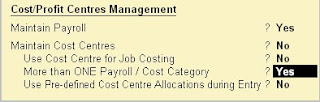
Set Maintain Payroll to Yes
You can set More than ONE Payroll / Cost Category to Yes if you wish to process payroll for multi group of Employees
Set Maintain Payroll to Yes
The new enhanced Payroll in Tally requires minimal effort for accurate processing. Setting up Pay Heads, Employee Group, Employees, Salary Details and Attendance/Production Type is now a simple process with Tally’s Four easy steps to generate a payslip.
Step 1
Create Pay Heads
The components of structured salary are created under Pay Head
Create the salary structure components in pay head. The Pay head creation in tally is very user friendly. Tally allows creating any complex type of pay head.
Step 2
Create Employee Masters
Create an Employee master. Enter the requisite Employee Details & Employee group by grouping employees under the function they perform; their department or designation.
Step 3
Create Salary Details
Create the applicable Salary Details for both Employee Groups as well as Individual Employees with earnings, deductions and basis of computation.
Step 4
Process Payroll and Generate the Payslip
Pass a Payroll voucher to enter all Earnings and Deductions in payroll transactions that are paid along with the Salary Payslip for all employees
Generate the Payslip that provides employee as well as attendance details, itemises each component of the employee’s earnings and deductions, and displays the net amount paid to him for a given pay period. It also provides information to the employee as to how the net amount was arrived at.
The Payroll Configuration can be enabled as shown below:
Gateway of Tally > F12: Configure > Payroll Configuration
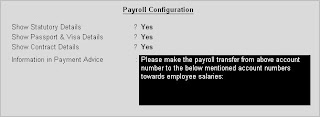
In the above screen:
The option Show NI Number (for International companies only) and Show Statutory Details (for India/SAARC companies only) can be set to Yes to enter the NI details/ PF, ESI and PF PAN details in the Employee details form and print the same information in the Employee Payslip.
The options, Show Passport & Visa Details and Show Contract Details, should be set to Yes as shown, to display the Passport, Visa and Contract Details in the Expat Reports. If these options are set to No, then the Expat Reports menu will not be displayed under Payroll Reports. Some of the Information related to Employee passport such as Passport Number, Passport Expiry date, Visa Number, Visa Expiry date, Contract Start and Expiry dates will not be displayed at the creation of the Employee.



No comments:
Post a Comment